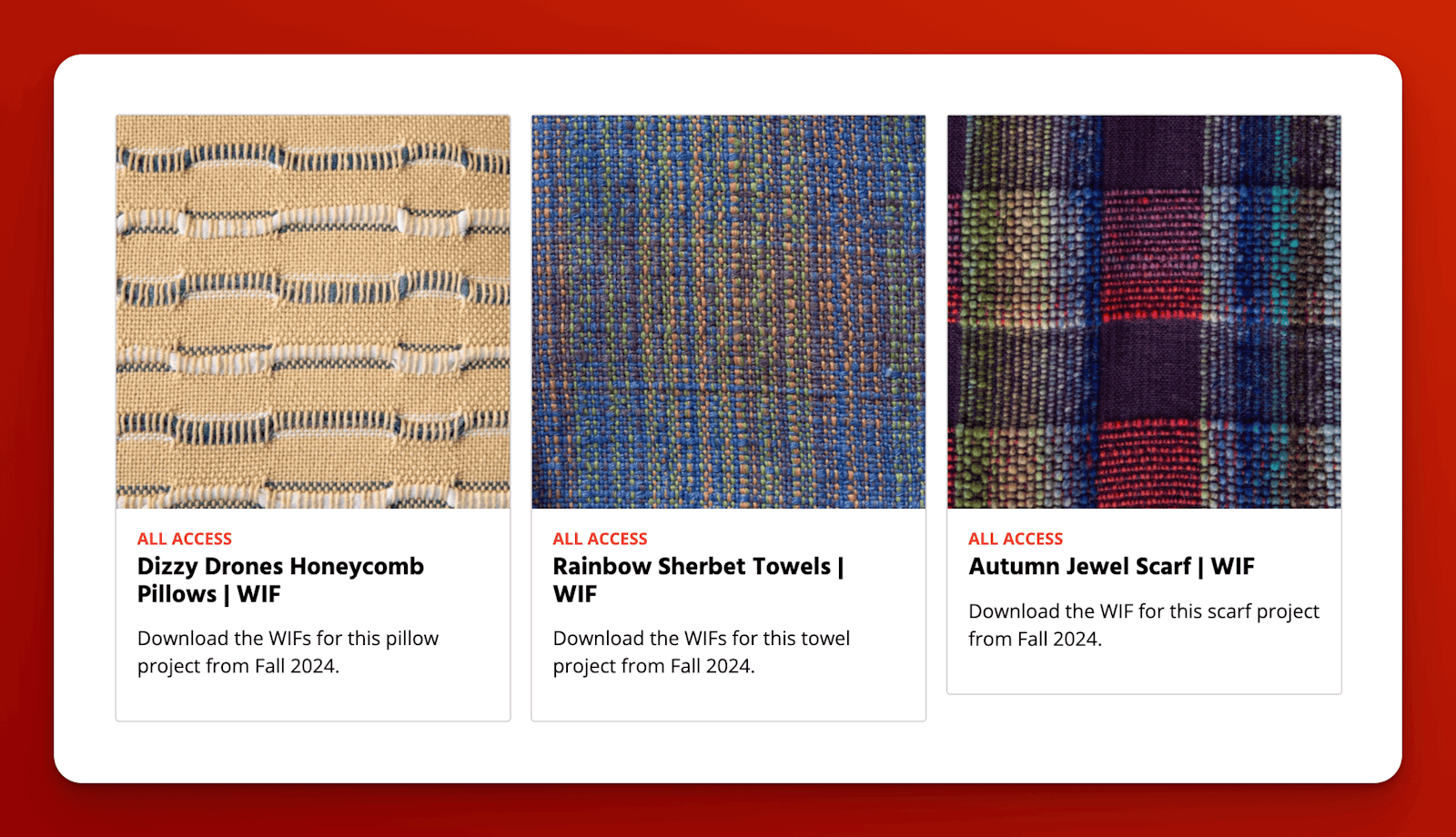If you’re a subscriber, you’ve likely seen our emails alerting you that the latest issue of Handwoven is on its way to your mailbox, or that it’s ready to view online. Along with giving you instant access to the digital version of each new issue, we also post a helpful Web Extras page and add downloadable WIFs to the library for most of the projects we print.
You may be wondering what WIFs are! Before I get to how they can help you adjust drafts until they’re just right for you (plus a bonus feature that will make it easier to follow complicated drafts), let’s talk about weaving software.
Weaving Software
You don’t need a computer to design a weaving draft—graph paper, a pencil, and your focused attention work just fine. Many weavers would even argue that they better understand how structures work after they’ve spent time creating drawdowns on paper.
One place where weaving software excels, though, is in making it nearly effortless to explore options. Want to add a threading repeat? Use (or remove) tabby? Change the tie-up or treadling? Try out a different set of colors? Regardless of what you change on a draft, the updated drawdown appears on your screen in the blink of an eye.
Weaving software does many other helpful things—including keeping track of the number of heddles needed per shaft or of warp and weft float lengths, or quickly changing a draft’s treadling into a liftplan.
Some of these weaving programs work in Windows only, and some have Mac versions. Most have video and tutorial links that teach how to use their tools:
- Fiberworks PCW
- PixeLoom
- TempoWeave
- Weaveit
- WeavePoint
- Handweaving.net. These drafting tools are a little different from the others, because they work in your browser rather than requiring that you download software to your computer.
What’s a WIF?
WIF stands for Weaving Information File. It’s a non-proprietary file format for weaving drafts that lets you open and work with a file from someone else, even if they used different weaving software than yours to create it. And the best way to open WIFs is with weaving software—while you can open a WIF with a plain text editor and read the content, it won’t be arranged to look or work like a draft.
When you have the WIF for a draft, you can use it to easily explore some of those options I mentioned above: make it narrower or wider, change the colors it uses, or try out a different treadling. In short, you can take a draft that’s almost exactly what you want to weave, and adjust it until it’s just right.
If you’re curious about weaving software, we encourage you to ask your weaving friends what they use, and then do some investigating of your own. Most of the weaving software companies offer a free trial download that lets you open a WIF and make changes to it, but you won’t be able to save or print your work unless you purchase a license for the software.
Some weaving software even provides an easy solution to the frustrating problem of nested brackets in drafts. Keep reading for more about that!
Settle In
When you’ve got your software installed (a trial version is fine, but remember that you won’t be able to save or print your work), search the Handwoven library to find a WIF that appeals to you. Some of these are for subscribers only, but dozens are downloadable with a free account so anyone can give them a try.
Download a WIF and open it in your weaving program. Now get a cup of coffee or tea and settle in, because it’s time to play with the draft and make it your own!
Threading and Treadling—and Brackets
 Brackets in threadings and treadlings can be complicated to navigate.
Brackets in threadings and treadlings can be complicated to navigate.
If you’ve ever felt frustrated by the nested brackets used in published weaving draft threadings and treadlings, you’re not alone!
Those brackets are commonly used in part because they shrink the size of drafts to fit on a page or two, especially when warps are wide and have complex threadings or treadlings. (Of course, bracketing does have other advantages—the overview it provides can clarify how weave structures or treadling blocks work, and it can simplify changing the number of warp repeats if you’d like to weave narrower or wider.)
But nested brackets also make winding striped warps (or threading any warp) a great challenge. The same is true of complicated treadlings with nested brackets. How do we keep track of where we are?
I’ve sometimes resorted to writing out a full threading on a piece of scrap paper so I can check sections off as I wind a warp and thread heddles. This takes time, though (and I’d honestly rather not talk about my handwriting).
WIFs provide a much easier answer to the bracketing problem: With some weaving software, you can print a full threading and treadling out of a WIF, and use them to keep track as you dress your loom and work the treadles.
 Some weaving software can generate full threading and treadling orders out of a WIF, with no brackets in sight.
Some weaving software can generate full threading and treadling orders out of a WIF, with no brackets in sight.
The process varies depending on the software—in some cases, after you select Print you can choose treadling or threading only; in others, you can choose to View the treadling or threading, and then Print the window that pops up. If this feature appeals to you, look for it as you try out weaving software.
Published September 3, 2024; updated August 6, 2025